Movies/Music Download Play Tips
Tips & Tricks of Movies/Music Download Play
2018年11月12日星期一
2018年8月13日星期一
How to Convert DVD VIDEO_TS Folder to AVI with High Quality
Q: "I would like to convert the folder named VIDEO_TS for my DVD into a single AVI file so I can download and play it in my player. Is there a program out there that can do such a conversion in Windows environment? Ease of use and short conversion time is important."
VIDEO_TS directory is the major component of DVD video. In a VIDEO_TS folder, VOB files contain primary data, including video, audio, subtitles, menus and other video-related data; IFO files store control information to navigate a DVD player to play DVD content properly, such as chapters, audio/subtitle streams and so on; and BUP files are used as copies of IFO files in case some IFO files are corrupted.
VIDEO_TS folder can be opened on hard drive after inserting a DVD into computer. DVD player software allows you to view the content. However, it is unplayable on a device and non editable unless you can make a digital copy from the whole folder. Here, we will introduce an easy and fast way to convert VIDEO_TS to AVI for better playback, editing and online uploading.
You Need a Program to Convert VIDEO_TS to AVI
WinX DVD Ripper Platinum stands out as the best VIDEO_TS to AVI converter. As a professional DVD ripper with over 10 years' development, it can well digitize DVD disc, DVD folder (VIDEO_TS) and ISO image into various video formats.
WinX DVD Ripper Platinum has a pleasing interface without confusing design. Only 3 steps, load DVD > select output > run and you can get a desired resulting file. It boasts the support of virtually all VIDEO_TS folder no matter whether it is encrypted. Generally, commercial DVD distributors use copy protections like CSS, region code, RCE, Sony ArccOS, Disney DRM or some other complex schemes on discs for preventing people from copying the content.
WinX DVD Ripper Platinum utilizes hardware acceleration to produce a superfast pith WinX, you can remove all those encryptions and convert VIDEO_TS folder to AVI encoded with Divx or Xvid and other popular formats like MP4, MKV, MOV, FLV, 3GP. erformance. It makes full use of Intel QSV and NVIDIA NVENC to make GPUs to process conversion task with accelerated speed while CPU is freed up to manage other tasks. In addition, this VIDEO_TS to AVI converter can output an AVI file maintaining almost lossless quality.
How to Convert VIDEO_TS to AVI
Free download and install WinX DVD Ripper Platinum on your computer. Next, follow the tutorial to convert whole VIDEO_TS folder to a single AVI file.
For Windows 10 and lower: https://www.winxdvd.com/download/winx-dvd-ripper-pt.exe
For macOS Mojave and lower: https://www.winxdvd.com/download/winx-dvd-ripper-for-mac.dmg
For macOS Mojave and lower: https://www.winxdvd.com/download/winx-dvd-ripper-for-mac.dmg
Step 1. Insert a DVD disc into DVD drive. Launch WinX DVD Ripper Platinum and click +Folder button. A dialogue box appears asking you to select the DVD folder. Click Browse button to import VIDEO_TS and click OK.
Step 2. After the folder is loaded, all titles included in VIDEO_TS will be listed. WinX DVD Ripper Platinum will automatically detect the main title and select it.
Meanwhile, Output Profile window pops up. Find PC General Video from category and select AVI Video as output format. There are two profiles: AVI Video (Divx/Xvid +MP3) and AVI Video (Divx/Xvid+AC3/DTS). If you try to keep original audio tracks, the later profile is better. Next, click OK.
Tip: Hundreds of output profiles are divided into multiple categories including General Profiles, DVD Backup Profile, Device Profile, Web Video Profile, to Music and more allowing you to convert VIDEO_TS folder to a matching format for playback, editing or uploading.
Step 3. Click Browse button to set a destination folder if necessary. Then, click RUN button to start converting VIDEO_TS to AVI.
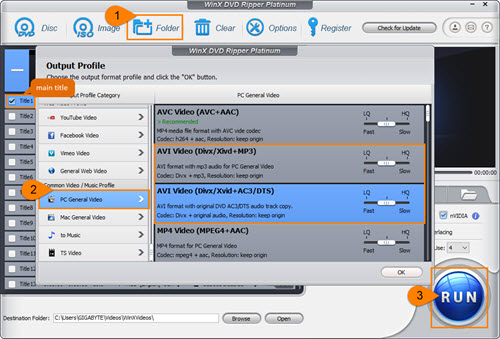
Notice:
• Hardware accelerator (Intel or NVIDIA according to your graphic cards) has been enabled. If you need a fast conversion speed, keep it turned on.
• You're suggested to tick Safe Mode option if you are trying to convert an encrypted VIDEO_TS folder in case interruptions during conversion.
• Disclaimer: Digiarty Software does not advocate ripping copy-protected DVDs for any commercial purpose and suggests referring to the DVD copyright laws in your countries before doing so.
• Hardware accelerator (Intel or NVIDIA according to your graphic cards) has been enabled. If you need a fast conversion speed, keep it turned on.
• You're suggested to tick Safe Mode option if you are trying to convert an encrypted VIDEO_TS folder in case interruptions during conversion.
• Disclaimer: Digiarty Software does not advocate ripping copy-protected DVDs for any commercial purpose and suggests referring to the DVD copyright laws in your countries before doing so.
2018年8月9日星期四
How to Change DVD Region Code in Windows/Mac
Brilliant and exotic foreign films are appealed to cinephiles. Regular release of lots of foreign films is seemingly uncommon but it is easy to get them on DVD discs through online shopping. The only trouble is region code which is employed by DVDs to only allow owners to play discs on a DVD player that has the same region code. What you should do to play a foreign film on disc is to change DVD region code.
What Is DVD Region Code?
Commercial DVDs sold in a specific area are given a region code to lock discs from playback in other regions in order to control the release of DVDs all over the world. At present, there are 8 region codes in use. 1-6 are divided according to geographic regions while 7-8 are additional for special purposes. Almost all DVD movies use region 1-6 codes.
• Region Code 1: Canada, United States, Puerto Rico
• Region Code 2: Europe, Egypt, West Asia, Japan, South Africa, Greenland, French Guiana
• Region Code 3: Southeast Asia, South Korea, Taiwan, HongKong, Macau
• Region Code 4: Latin America, Oceania
• Region Code 5: Africa, Russia, Central Asia, South Asia, Mongolia, North Korea
• Region Code 6: Mainland China
• Region Code 7: Reserved for future use.
• Region Code 8: International venues such as aircraft, spacecraft.
• Region Code 2: Europe, Egypt, West Asia, Japan, South Africa, Greenland, French Guiana
• Region Code 3: Southeast Asia, South Korea, Taiwan, HongKong, Macau
• Region Code 4: Latin America, Oceania
• Region Code 5: Africa, Russia, Central Asia, South Asia, Mongolia, North Korea
• Region Code 6: Mainland China
• Region Code 7: Reserved for future use.
• Region Code 8: International venues such as aircraft, spacecraft.
How to Change DVD Region Code in Windows/Mac?
Both PC and Mac offer an option to change region code of DVD drive making it have a matching code with DVD. It makes easy to watch a foreign movie DVD on computer. Now, let's follow the guides to change region code on DVD disc in Windows and Mac.
1. For Windows
• Open File Explorer and find DVD drive.
• Right-click the DVD drive and move to Properties.
• Click Hardware tab and select the DVD drive. Hit Properties button in Device Properties panel.
• Click DVD Region tab and choose a geographic area. Click OK.
• Right-click the DVD drive and move to Properties.
• Click Hardware tab and select the DVD drive. Hit Properties button in Device Properties panel.
• Click DVD Region tab and choose a geographic area. Click OK.
2. For Mac
The region code of DVD drive on Mac will be automatically set as the DVD you play at the first time. Once you insert a DVD with a region code which doesn't match the current region code of DVD drive, it will ask you whether you want to change the region code.
Both Windows and Mac have a limited number - 5 - of DVD region code changes. After you have reached the maximum change, the region code will be kept as the last code you set even if you reinstall operation system.
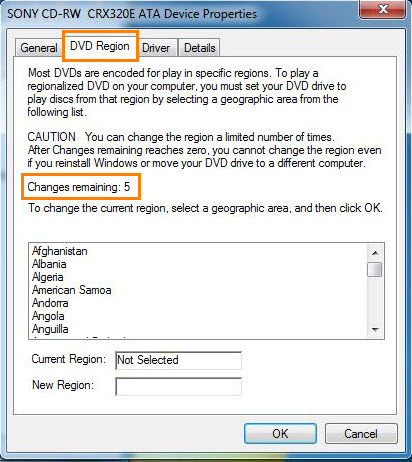
How to Remove Region Code from DVD Permanently
It is highly suggested to remove region code from DVD for playback on any device without any limit with the best free DVD region code killer – WinX DVD Ripper.
WinX DVD Ripper is free DVD ripping software designed to convert a DVD disc to digital file in MP4, WMV, FLV, MOV etc, in a few of clicks. Compared with some other free DVD rippers which can only handle unprotected DVDs, it empowers users to bypass common copy protections on discs, including region code, RCE, CSS, Sony ArccOS and so on. No matter which region code the DVD use, it can make a digital copy accepted by any player and device. The other highlight of WinX DVD Ripper is its fast ripping speed. Only a couple of minutes (depending on your computer configuration), it can convert region-locked DVD to a digital file with region-free. WinX DVD Ripper is a totally safe and clean program bundled no adware, virus or other malicious software.
Download and install WinX DVD Ripper on your computer. Next, follow the steps to remove region code from DVD.


Operation Systems: Windows 10 and lower; macOS Mojave (10.14) and lower
Step 1. Insert the DVD disc locked by region code into DVD drive. Launch WinX DVD Ripper and click DVD Disc button. A dialogue box appears asking you to select disc. Generally, the disc will be automatically detected and checked. After the disc is selected, click OK.
DVD content will be fully imported including titles, audio tracks and subtitle tracks in seconds. WinX DVD Ripper will select main title for later ripping. Otherwise, choose any other title according to your need. You can also select desired audio and subtitle track.
Step 2. Select an output format by clicking "to MP4" or other tabs. Audio and Video Setting panels appear. You are allowed to change audio quality, sample rate, volume and video quality, frame rate, aspect ratio and resolution to achieve better playback effect on player or device.
Step 3. Click Browse button to set an output folder and hit Start button to convert DVD with removal of region code.
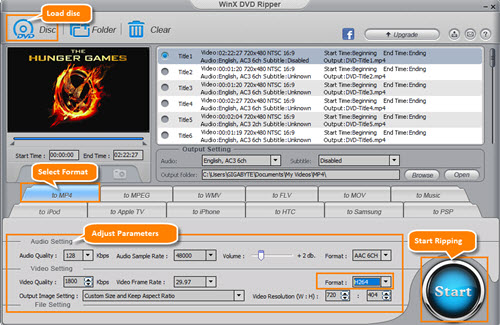
• Disclaimer: Digiarty Software does not advocate ripping copy-protected DVDs for any commercial purpose and suggests referring to DVD copyright laws in your countries before doing so.
2018年7月11日星期三
How to Rip Movies from DVD
Ripping movies from DVD is an increasing demand nowadays. DVD collectors need digital copies of DVDs to better preserve movie content on hard drive. Someone who has a movie on DVD requires putting it in portable devices for watching wherever. Honestly, it is not a hard task to rip movie from a DVD. Various programs in the market are announced as worthy solver to extract movie files from DVD in a breeze. What is the best DVD movie ripper? How to rip movies from DVD? We will lead you to get satisfied answers.
WinX DVD Ripper Platinum – Best Choice to Rip Movies from DVD
Some free DVD rippers have gained popularity to transcode DVD to digital files, e.g. HandBrake, which indeed offers available solution to rip movies from DVD while has obvious defect of unable to circumvent copy protections on DVD by itself. As a matter of fact, DVD distributors always employ stubborn schemes to encrypt DVDs (especially for movies on DVD) from reproducing for copyright reason. Therefore, you'd better choose a more powerful program which is able to copy protected DVDs.
WinX DVD Ripper Platinum is our recommendation. It is an expert to support a large range of DVDs, from old scratched discs to newly released movies, with removal of CSS, region code, Sony ArccOS, Disney DRM and other encryptions. Built in 350+ video/audio codecs, it can rip movies form DVD to MP4, H.264, AVI, MOV, FLV, 3GP and other mainstream format with ease. It offers plenty of presets embracing virtually all popular devices, iPhone, iPad, Apple TV, Samsung, Huawei, Surface Pro/Book, Xbox, PS3/4 etc, with precisely calculated parameters fully fitting with video playback specs of various mobiles.
This best DVD movie ripper also concentrates a lot on quality and speed. High Quality and De-interlacing Engines can greatly optimize quality of resulting file to output vivid graphics and hi-fi audios. And, video audio not syncing problem will never happen. Taking full advantage of Hardware Acceleration (Intel QSV/Nvidia NVENC), plus Super Encode Engine, Hyper-threading tech, it shows an extremely fast speed to rip movies from DVD, about 10 minutes to convert a 2 hour movie (depending on DVD drive and computer configuration).
How to Rip Movies from DVD with WinX DVD Ripper Platinum
WinX DVD Ripper Platinum is compatible with Windows 10 (32&64 bit) and lower version. It also arrives with a Mac version enabling you to rip movies from DVD on macOS High Sierra and lower. At the beginning, please download and install matched version on your computer. Next, follow the guide to rip movies from DVD.
Step 1. Input Source DVD
Insert the DVD movie disc into DVD drive. Launch WinX DVD Ripper Platinum and click DVD Disc button. The dialogue box appears asking you to select source DVD disc. Do it and click OK.
Insert the DVD movie disc into DVD drive. Launch WinX DVD Ripper Platinum and click DVD Disc button. The dialogue box appears asking you to select source DVD disc. Do it and click OK.
Tips:
• Generally, the source DVD will be automatically detected if there is only one DVD in optical drive.
• There are some options of DVD Disc File Format Type. If you have no idea of the type, keep the default option: Auto Detect.
• Generally, the source DVD will be automatically detected if there is only one DVD in optical drive.
• There are some options of DVD Disc File Format Type. If you have no idea of the type, keep the default option: Auto Detect.
Step 2. Select Output Format
Seconds later, all titles of the DVD movie will be loaded with checked main title. Meanwhile, Output Profile window appears. Move to General Profiles category and select MP4 Video (codec: h264+aac). Click OK.
Seconds later, all titles of the DVD movie will be loaded with checked main title. Meanwhile, Output Profile window appears. Move to General Profiles category and select MP4 Video (codec: h264+aac). Click OK.
There are several other categories provided, device profile, web video profile, DVD backup profile, to music and more. You can select any format or device model under corresponding category as output format according to your needs.
Step 3. Run to Rip Movies from DVD
If necessary, click Browse button to define a new folder to save the ripped movie file. Then, click RUN button to start DVD ripping.
If necessary, click Browse button to define a new folder to save the ripped movie file. Then, click RUN button to start DVD ripping.
Tip: You're suggested to tick Safe Mode option if you have a newly released DVD movie to convert the DVD more successfully.
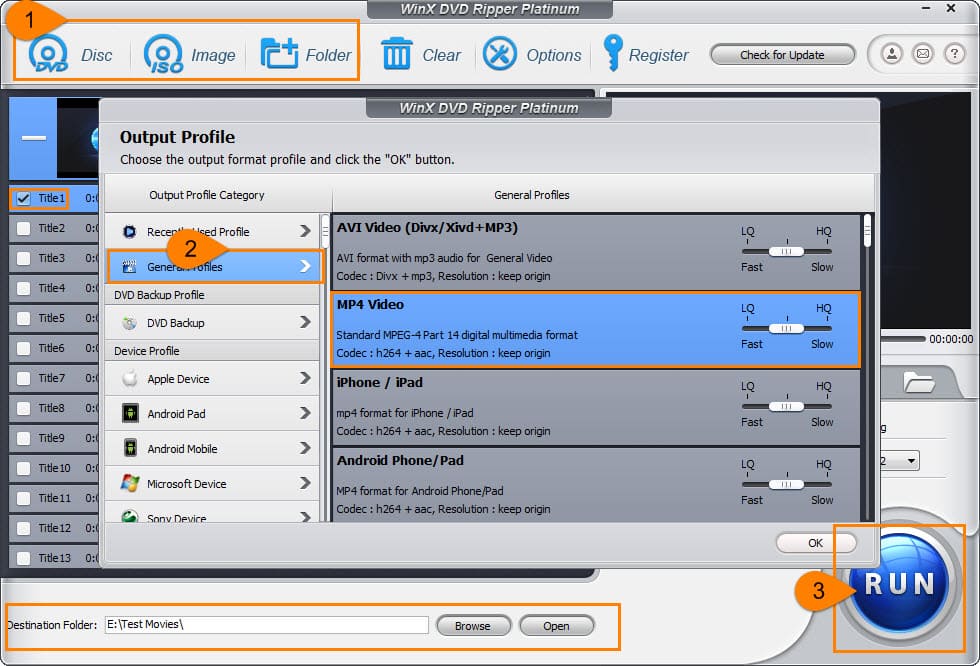
After the process is finished, destination folder saving the extracted movie file will be opened. You can play it immediately or transfer to iPhone, iPad, Android for flexible playback.
Disclaimer: Digiarty Software does not advocate ripping copy-protected DVDs for any commercial purpose and suggests referring to the DVD copyright laws in your countries before doing so.
2018年6月29日星期五
Top 10 FIFA World Cup Goal Scorers of All Time
It comes to the 21st edition of FIFA World Cup in 2018 summer. We witnessed lots of impressive moments and records in previous tournaments as well as rounded up several charts of what fans are most interested in, one of them is top goal scorers. Since 1930 FIFA World Cup, over one thousand footballers scored over two thousands goals. We list the leading World Cup scorers and expect the highest scorer in FIFA World Cup history will appear in Russia 2018.
World Cup Top 10 Scorers of All Time

Miroslav Klose
Team: Germany | Goals Scored: 16 | Matches Played: 24
Team: Germany | Goals Scored: 16 | Matches Played: 24
Miroslav Klose played for Germany national team as a striker. He attended four World Cup tournaments from 2002 to 2014. He showed a great performance in his debut World Cup 2002 and won Golden Boot for 5 goals. In the following 3 tournaments, he scored 5, 4 and 2 goals separately. He topped on the leading World Cup scorers chart for 16 goals in his whole World Cup career. After Germany won 2014 World Cup champion - in August 2014 - Klose announced his retirement from national team.

Ronaldo
Team: Brazil | Goals Scored: 15 | Matches Played: 19
Team: Brazil | Goals Scored: 15 | Matches Played: 19
Ronaldo is one of the greatest football players in the world. When he was 17-year old, he went to 1994 World Cup but didn't play. 1998 World Cup became his debut World Cup. He was scored 4 goals and was awarded Golden Ball as the best player. In 2002 World Cup, Ronaldo scored 8 goals and led Brazil to win the title. He scored 3 goals in his last 2006 World Cup. In February 2011, Ronaldo played his last match for Brazil friendly against Romania and retired as a football player.

Gerd Müller
Team: West Germany | Goals Scored: 14 | Matches Played: 13
Team: West Germany | Goals Scored: 14 | Matches Played: 13
Gerd Müller is a legendary German football striker known for his clinical finishing in and around the six-yard box. He scored 10 goals for West Germany at his first 1970 World Cup and won Golden Boot as top goalscorer. In the next 1974 World Cup, he scored 4 goals including one in the final which leads West Germany to be crowned in this tournament. Gerd Müller kept the record of the highest World Cup scorer with 14 goals for 32 years till Ronaldo made a new record (15 goals) in 2006.

Just Fontaine
Team: France | Goals Scored: 13 | Matches Played: 6
Team: France | Goals Scored: 13 | Matches Played: 6
Just Fontaine, this French football forward, only played one World Cup – 1958 World Cup and made a profound impression for his high goal-to-game ratio (13 goals in 6 matches) which drives him to be highest goalscorer in a single World Cup edition of all time. He definitely deserved Golden Boot award. However, Just Fontaine has a short football career. When he was 28 year old, he played his last game in July 1962 and retired for a recurring injury.

Pelé
Team: Brazil | Goals Scored: 12 | Matches Played: 14
Team: Brazil | Goals Scored: 12 | Matches Played: 14
Pelé (Edson Arantes do Nascimento) started out playing for Brazil nation football game when he was 16-year old. In 1958, he attended his debut World Cup as the youngest player at that time. He finished this tournament with 6 goals which contains a hat-trick in semifinal, 2 goals in the final and won World Cup. Soon, he became the world-renowned and best-rated player in the world. He led Brazil to won 1962 World Cup again but encounter failure in 1966 World Cup – eliminated in the first round. Although Pelé refused to attend 1970 World Cup but eventually accepted. In this World Cup, Brazil formed the greatest football team in history and received the title.

Sándor Kocsis
Team: Hungary | Goals Scored: 11 | Matches Played: 6
Team: Hungary | Goals Scored: 11 | Matches Played: 6
Sándor Kocsis had the highest goals-to-games ratio in top 10 World Cup scorers with 11 goals in 6 matches – 2.17 goal/game average. He only played 1954 World Cup for Hungary national team and was the top goal scorer in the edition. He was also the first player who scored two hat tricks in a single World Cup. In 1966, Kocsis retired as a player but worked as a coach. In July 1979, he died, aged at 49. It was a controversy whether his death was a suicide or an accident.

Jürgen Klinsmann
Team: Germany | Goals Scored: 11 | Matches Played: 17
Team: Germany | Goals Scored: 11 | Matches Played: 17
When Jürgen Klinsmann was a footballer, he played 1990 World Cup for West German Team and won the champion. He also played 1994 (5 goals) and 1998 World Cup (3 goals) for reunified Germany but didn't take a good place, being eliminated in the quarterfinals. After retiring as a player, Klinsmann was appointed as the new head coach of Germany national team in July 2004 and led Germany to take the third place in the 2006 World Cup.

Helmut Rahn
Team: West Germany | Goals Scored: 10 | Matches Played: 10
Team: West Germany | Goals Scored: 10 | Matches Played: 10
Helmut Rahn became a big name after he scored the winning goal in 1954 World Cup final – which is known as The Miracle of Bern - leading West Germany to defeat formidable Hungary (3-2) and lift the trophy. In 1958 World Cup, Rhan was named in Germany squad again. With the goal against Yugoslavia, he scored 10 goals in total and became the first player who scored at least 4 goals in 2 different World Cup tournaments.

Gary Lineker
Team: England | Goals Scored: 10 | Matches Played: 12
Team: England | Goals Scored: 10 | Matches Played: 12
Gary Lineker is the England record holder for FIFA World Cup finals goals, 10 in total. In his first 1986 World Cup, he played 5 games for England team and won Golden Boot for 6 goals, including a hat-trick against Poland in this tournament. In 1990 World Cup, he scored 4 goals leading England to reach semi-finals but lost against West Germany. Lineker started his media career as a football pundit on BBC ratio after retirement. Now, he is a very professional sports broadcaster.

Gabriel Batistuta
Team: Argentina | Goals Scored: 10 | Matches Played: 12
Team: Argentina | Goals Scored: 10 | Matches Played: 12
When Gabriel Batistuta was selected as a member of Argentina for playing Copa America in 1991, his international football career kicked off. 1994 World Cup is Batistuta's first World Cup but ended with a disappointment. But he still scored 4 goals including a hat-trick. In 1998 World Cup, he scored his second hat-trick in World Cup and became the first player to score hat-trick in 2 different World Cups. Batistuta played his third World Cup in 2002 but retired with regret for Argentina was knocked out in the opening round.
2018年6月28日星期四
Top 5 World Cup Live Football Streaming Apps for iOS/Android/Apple TV
2018 World Cup eventually started its opening match on June 14, 2018. As a loyal fan, during the one month tournament, you may long for watching every match to support their favorite teams from group stage to World Cup Final if possible. However, it is very hard to wait for live matches before TV whole day due to work, study or other reasons while live football streaming apps bring more chances to enjoy desired games on mobiles whenever and wherever. In this article, we would like to recommend the top 5 apps to watch live football streams, like FIFA 2018 World Cup, on iPhone, iPad, Android, Apple TV etc.
Top 5 Football Live Streaming Apps for iOS/Android/Apple TV
 Sky Sports | Free
Sky Sports | Free
Rating: ★★★★☆
Supported Platforms: iPhone, iPad, iPod Touch, Android
Sky Sports, the dominated television sports brand in United Kingdom and Ireland, collects a series of channels to broadcast various sports including Football, Cricket, Golf and more. It specially sets up an exclusive Premier League channel where people can watch all 126 matches of 2016-17 to 2017-19 seasons. The comprehensive football channel offers live streaming or other association football games and is believed to be a great place to enjoy 2018 World Cup. Not only can you watch football live streams with Sky Sports app, but receive the latest football news, live scores and videos of goals, highlight from matches. Simply download this live football app and log in with your Sky ID to watch favorite football games on iPhone, iPad, iPod Touch or Android mobiles.
 CBS Sports | Free
CBS Sports | Free
Rating: ★★★★☆
Supported Platforms: iPhone, iPad, Apple Watch, Apple TV, Android, Chromecast
Sports programs of CBS Sports have been expanded from its premier NLF, NCAA to mixed genres covering soccer, basketball, golf, boxing etc, throughout the year. Through this live football streaming app, you can easily watch football games (like 2017-18 UEFA Champions League, 2018 World Cup) in real-time and listen to live original sports shows. Schedules, live scores and break news of ongoing and upcoming matches will be sent to you. Unfortunately miss some brilliant matches? Highlight and goal videos can reproduce best moments. Apart from mobiles, it is available for Apple Watch app for live scores and news alerts. And, the support of Apple TV and Chromecast helps watch live football and on-demand content on TV with a larger screen.
 WatchESPN | Free
WatchESPN | Free
Rating: ★★★★
Supported Platforms: iPhone, iPad, iPod Touch, Apple TV, Android, Windows 8, PS4, Xbox One, Chromecast, Roku
WatchESPN keeps cable and satellite television subscribers accessed to sports live streaming from ESPN channels. Live sports events of soccer, basketball, baseball, golf, tennis etc, and ESPN shows can be streamed to mobiles, TV and game consoles. Like above two live football streaming apps, it brings scores and news about football games, players and more. With search function, you can easily get information including news, events and shows of your favorite team immediately. WatchESPN app for iOS also supports AirPlay of all ESPN channels to stream contents from iPhone, iPad to Apple TV. It should be noticed that WatchESPN app includes ads based on your interests. You can reset the advertising identifier or quit of the ads via mobile device settings within this app.
 Ustream | Free
Ustream | Free
Rating: ★★★☆
Supported Platforms: iPhone, iPad, iPod Touch (iOS 9.0 or later); Android (6.0 or later)
Unlike special live football streaming apps, Ustream plays as a versatile live video player enabling you to watch live or recent videos all over the world. Discover and follow the channel of football and you can get notifications of live or upcoming events. You can also create an own channel to schedule and manage football events you're attending. What's more, you can broadcast football live if you're watching a match or upload pre-recorded videos to Ustream with original quality for sharing with others. Interactive chat during live broadcast is opened to everyone. The basic service of Ustream is free but contains ads while paid service starting at $3.99/month can remove all in-video and display ads. You’re free to choose any plan you like.
 Livestream | Free
Livestream | Free
Rating: ★★★☆
Supported Platforms: iPhone, iPad, iPod Touch (iOS 9.0 or later); Apple TV; Android; Roku
Livestream is powered to stream the world's live events covering sports, news, concerts and more offered by sports leagues, BBC, Spofity and other companies or organizations. It allows you to explore desired live football matches for watching or follow favorite broadcasters to get notifications of upcoming games. As Ustream, it makes you as a live broadcaster via cameras on your devices. GoPro broadcasting for iOS is supported as well. Viewers can watch your HD live video on Facebook, Twitter, Livestream or other websites. In addition, built-in chat is available. You can free download this football live streaming app on your iOS/Android for watching live football competitions whenever wherever or stream to TV for enjoying live events on big screen.
2018年4月26日星期四
Disc to Digital Free: How to Convert a DVD to Digital Title
Hundreds of DVD discs are full of the shelf, drawers or boxes. It's your DVD library collecting lots of previous movies, from classic to new hit. However, not all discs are in a great condition but covered with dust, small scratches and other hurts which result in DVD player can't access the contents. To revive the huge DVD collection, especially for some hard-to-find movies, disc to digital conversion is an advisable choice. A digital copy with full video, audio, subtitle tracks can be better stored on hard drive, other storage device/cloud and enjoyed on mobiles whenever wherever.
How to rip a DVD disc to digital free? One of 3 ways listed here may be your pick.
Way 1. DVD Disc to Digital Free with WinX DVD Ripper [Our Pick] | ★★★★★
WinX DVD Ripper is packed with the ability to convert a DVD disc to digital with ease. It can handle a wide range of discs, from homemade to commercial, from old damaged to new encrypted by removing current protection on DVDs. It gives several output options allowing you to turn the disc into MP4/H.264, WMV, MOV, FLV, MPEG or a file accepted by iPhone, Apple TV, Android and PSP. Whatever format you select, this disc to digital program will deliver the possible highest speed and quality.
How to Tutorial
Step 1. Download and install WinX DVD Ripper on your computer.
• Windows: https://www.winxdvd.com/download/winx-dvd-ripper.exe
• Mac: https://www.winxdvd.com/download/winx-dvd-ripper-mac-free.dmg
• Windows: https://www.winxdvd.com/download/winx-dvd-ripper.exe
• Mac: https://www.winxdvd.com/download/winx-dvd-ripper-mac-free.dmg
Step 2. Insert the DVD disc into your computer DVD drive. Launch WinX DVD Ripper. Click DVD Disc button. A smaller window pops up asking you to select disc. Generally, if there is only one disc in the drive, it will be automatically detected. Then, click OK.
Step 3. All titles are loaded soon. Main title is selected by default. Now, select an output format. For example, if you want to rip DVD disc to a MP4 digital file, click to MP4 tab. Audio/Video Setting panel appears. Adjust those parameters as you like or keep default.
Tip: It is suggested to select video format as H.264 instead of MPEG4 because H.264 can give better quality but smaller size than MPEG4. >> Further Reading: H.264 vs. MPEG4
Step 4. Click Start button to get the disc ripped.
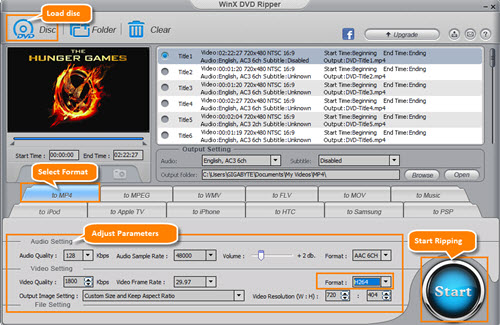
Way 2. DVD Disc to Digital Free with HandBrake | ★★★★
HandBrake is actually one of the most popular open source video transcoders. Both DVD discs and digital video files can be converted to MP4 or MKV. Through continuous update, HandBrake gives many improvements on supported codecs and technologies in order to meet more requirements on profiles and ripping speed. HandBrake lacks of the function to rip copy-protected DVDs unless installing libdvdcss which can help circumvent CSS scheme on DVD.
How to Tutorial
Step 1. Download and install HandBrake on your computer.
• Windows: http://handbrake.fr/rotation.php?file=HandBrake-1.0.7-x86_64-Win_GUI.exe
• Mac: https://handbrake.fr/rotation.php?file=HandBrake-1.0.7.dmg
• Linux: Available at https://edge.launchpad.net/~stebbins/+archive/handbrake-releases
• Windows: http://handbrake.fr/rotation.php?file=HandBrake-1.0.7-x86_64-Win_GUI.exe
• Mac: https://handbrake.fr/rotation.php?file=HandBrake-1.0.7.dmg
• Linux: Available at https://edge.launchpad.net/~stebbins/+archive/handbrake-releases
Step 2: Insert DVD disc into DVD drive. Open HandBrake and a source selection panel on the left side appears. Click the disc on this panel. Otherwise, click Open Source button to load the source disc.
Step 3: The source DVD disc info will be loaded with Title/Angle/Chapter/Duration. Next, go to Destination section and click Browse button to define output folder to the name of resulting file. Note: HandBrake may select wrong main title. If so, please manually choose the right one.
Step 4. Select Container as MP4 or MKV depending on your needs. There is a setting section allowing you to adjust resolution/aspect ratio, video codec/framerate, audio/subtitle tracks or other parameters.
Step 5. Click Start Encode to rip this DVD disc to digital.
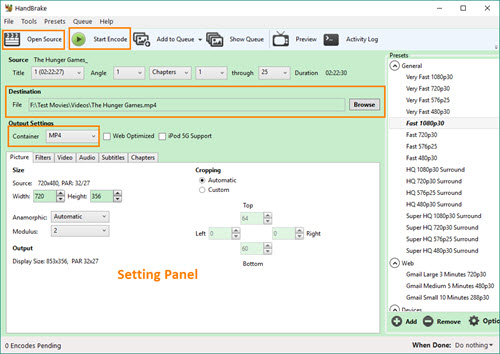
Way 3. DVD Disc to Digital Free with MakeMKV | ★★★
MakeMKV is another disc to digital program which can transcode video clips from DVD or Blu-ray disc to MKV files. With MakeMKV, virtually all information without any change of source disc can be perfectly maintained, including video/audio tracks, chapter, meta and more. MakeMKV offers a beta version with 30-day free trial. And, you can choose to buy a key for full version when exceeding the trail time or re-down beta version for another 30-day free use.
How to Tutorial
Step 1. Download and install MakeMKV on your computer.
• Windows: https://www.makemkv.com/download/Setup_MakeMKV_v1.12.0.exe
• Mac: https://www.makemkv.com/download/makemkv_v1.12.0_osx.dmg
• Windows: https://www.makemkv.com/download/Setup_MakeMKV_v1.12.0.exe
• Mac: https://www.makemkv.com/download/makemkv_v1.12.0_osx.dmg
Step 2. Insert the disc into DVD drive. Launch MakeMKV. Click File > open disc or the movie icon located on the left first under menu bar to load the disc.
Step 3. MakeMKV will read the disc and then display the contents including video, audio and subtitle contained in one title.
Note: If there are several titles listed, you may need to judge which title is correct main title and uncheck other titles.
Step 4. Set an output folder to save ripped digital file.
Step 5. Click Make MKV button next to output folder panel to start making the disc to a MKV digital file.
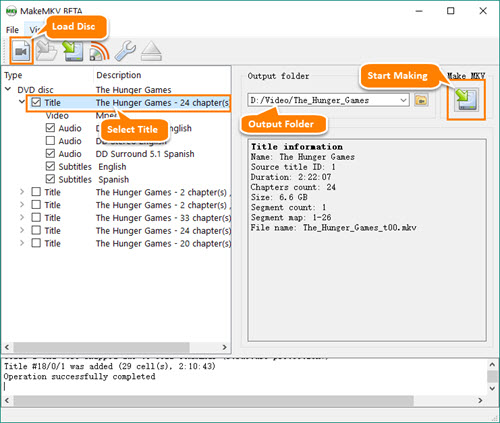
订阅:
评论 (Atom)